Creating an image, Swapping objects in two Image, Creating a photo collage in Python using OpenCV and numpy modules
Creating an image:
We know that images are a 3-dimensional array. We can create a 3-dimensional array on our own and change data in this way we can create an image of our wish. Here I am going to create the following image.
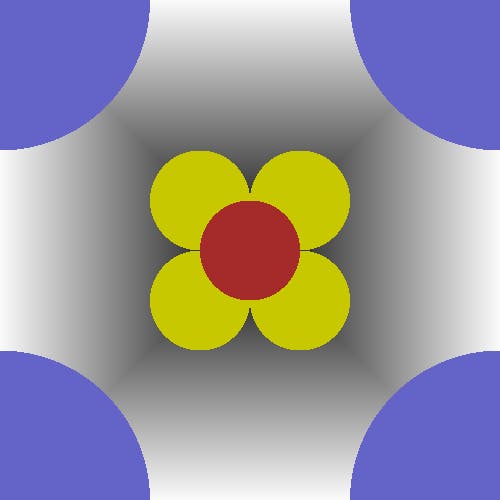
Firstly to create the image we need to have a background hence we need to start making the image by creating the background first. I have created the background using the following code
image=np.zeros((500,500,3),dtype='uint8')
but this will just create a black background which is simple. Now we need something more as a background hence I used the following code to make a clean looking background
for i in range(250,0,-1):
k=(i+3)*2-2
image[250-i:250+i,250-i:250+i]=[i,i,i]
this will create a background looking as follows
Now that we have our background set we can work with the foreground of the image if we see clearly the foreground we have a simple flower which is made of 5 cirlcles now we need add those circles on the background which we created in the earlier steps.
We know that equation of a circle is $$ x^2 + y^2 = r^2 $$ now we can create a circle based on this if we know one of x or y we can find the other. Suppose if we know x then $$ y = \sqrt {r^2 - x^2} $$
With this knowledge of math I have firstly drawn the yellow circles with the following code
r=50
for i in range(-r,r+1):
d=round((2*r*abs(r-abs(i))-(r-abs(i))**2)**0.5)
image[250+r+i,250+r-d:250+r+d]=[0,200,200]
image[250-r+i,250-r-d:250-r+d]=[0,200,200]
image[250+r+i,250-r-d:250-r+d]=[0,200,200]
image[250-r+i,250+r-d:250+r+d]=[0,200,200]
This changed the output to the following
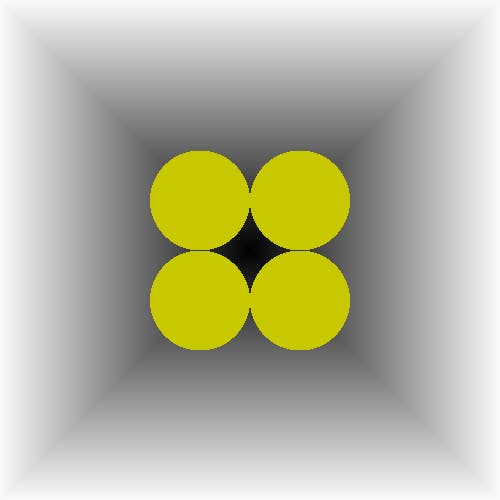
Now to create the brown circle I have use the following code
for i in range(-r,r+1):
d=round((2*r*abs(r-abs(i))-(r-abs(i))**2)**0.5)
image[250+i,250-d:250+d]=[42,42,165]
This further changed the output to the following

Now having the flower we need to create the 4 quarter cicles in the four corners of the image to achieve that I have used the following code
r=3*r
for i in range(-r,r+1):
d=round((2*r*abs(r-abs(i))-(r-abs(i))**2)**0.5)
image[i,0:d]=[200,100,100]
image[-i,500-d:500]=[200,100,100]
And the final output is as follows
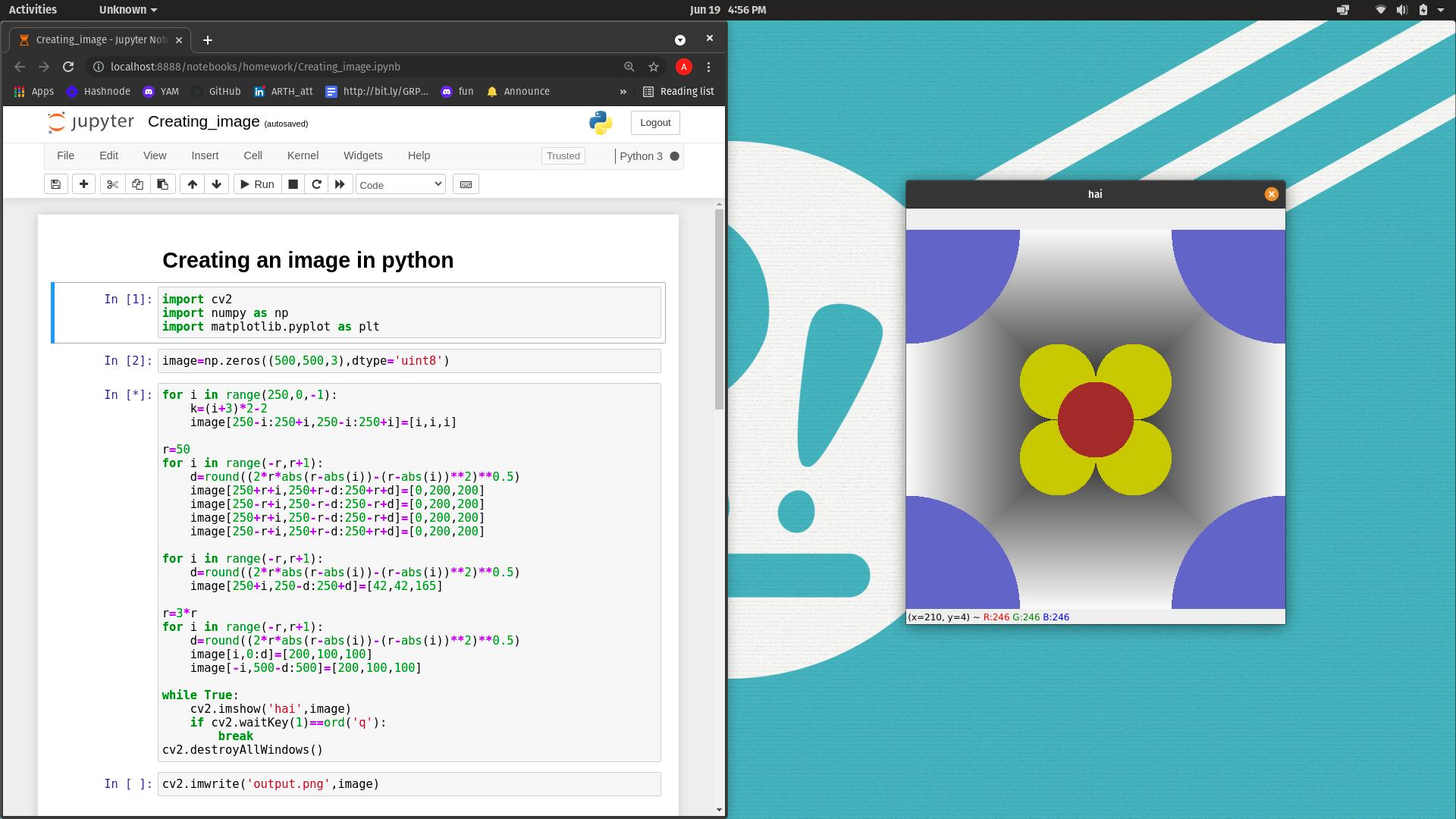
Swapping Objects in two images:
Firstly we need to have two images to swap someobject present in them. I have used the following two images.
cricket.jpg

football.jpeg

My final goal is to swap the balls in these two images. The final output looks as follows:
output1

output2

To do this I have done the following:
Firstly I cropped the objects in the two images. I have used the following code to do that
image1 = cv2.imread('./cricket.jpg') image2 = cv2.imread('./football.jpeg') cricketball=image1[200:730,440:950] cballshape=cricketball.shape[-2::-1]As we need the shape of the ball too hence I have saved it to another variable The cropped cricket ball is as follows:
 Similarly I have also cropped the football using the following code
Similarly I have also cropped the football using the following codefootball=image2[465:790,535:865] fballshape=football.shape[-2::-1]
Now that we have the objects we need to change the space according to the space available in the oriminal image hence to do that I used the cv2.resize method and resized the objects according to the requirement
Following is the code I used to do resizing
cricketball=cv2.resize(cricketball,fballshape) football=cv2.resize(football,cballshape)Now that we have the objects in the required shape and size we can swap them
To swap them I have used the following code:
image1[200:730,440:950]=football image2[465:790,535:865]=cricketball
The final output after swapping is as follows:
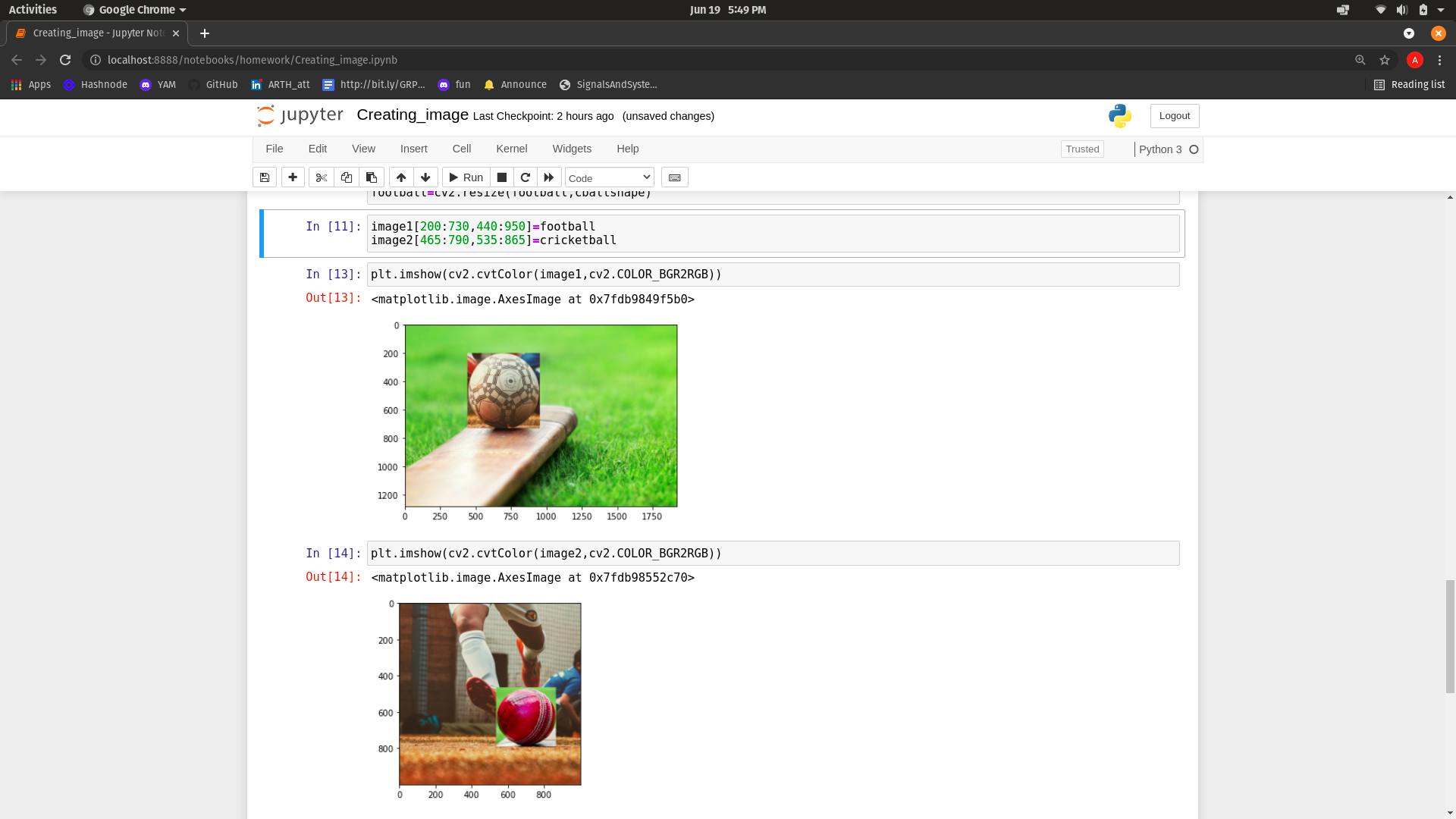
Creating a photo collage:
In photo college we can place multiple images side by side or one after another.
To create create the photo collage I have used these two pictures
cricket.jpg

football.jpeg

The final output should look as follows:
ROWWISE:

COLUMNWISE:

To do this I have create a function which adds padding to each image such that the images provided to it can be concatenated to form a photo collage. I have use the concatenate method of the numpy module to finally combine them into a single image. As we know that concatenation can be done in two directions hence we will have two types of collages. Following is the function I have defined to create a collage for the given two images
def photocollage(image1,image2,axis=0):
if axis==0:
cols=image1.shape[1]+50 if image1.shape[1]>image2.shape[1] else image2.shape[1]+50
first = np.zeros((image1.shape[0]+50, cols, 3),dtype='uint8')+255
extra=0
if image1.shape[1]%2!=0:
extra=1
first[25:image1.shape[0]+25, cols//2-image1.shape[1]//2:cols//2+image1.shape[1]//2+extra]=image1
second = np.zeros((image2.shape[0]+50,cols,3),dtype='uint8')+255
extra=0
if image2.shape[1]%2!=0:
extra=1
second[25:image2.shape[0]+25,cols//2-image2.shape[1]//2:cols//2+image2.shape[1]//2+extra]=image2
return np.concatenate((first,second))
if axis==1:
rows=image1.shape[0]+50 if image1.shape[0]>image2.shape[0] else image2.shape[0]+50
first = np.zeros((rows, image1.shape[1]+50, 3),dtype='uint8')+255
extra=0
if image1.shape[0]%2!=0:
extra=1
first[rows//2-image1.shape[0]//2:rows//2+image1.shape[0]//2+extra,25:image1.shape[1]+25]=image1
second = np.zeros((rows,image2.shape[1]+50,3),dtype='uint8')+255
extra=0
if image2.shape[0]%2!=0:
extra=1
second[rows//2-image2.shape[0]//2:rows//2+image2.shape[0]//2+extra,25:image2.shape[1]+25]=image2
return np.concatenate((first,second),axis=1)
And finally I have called the function and with two images and got the output. Following is the final output:
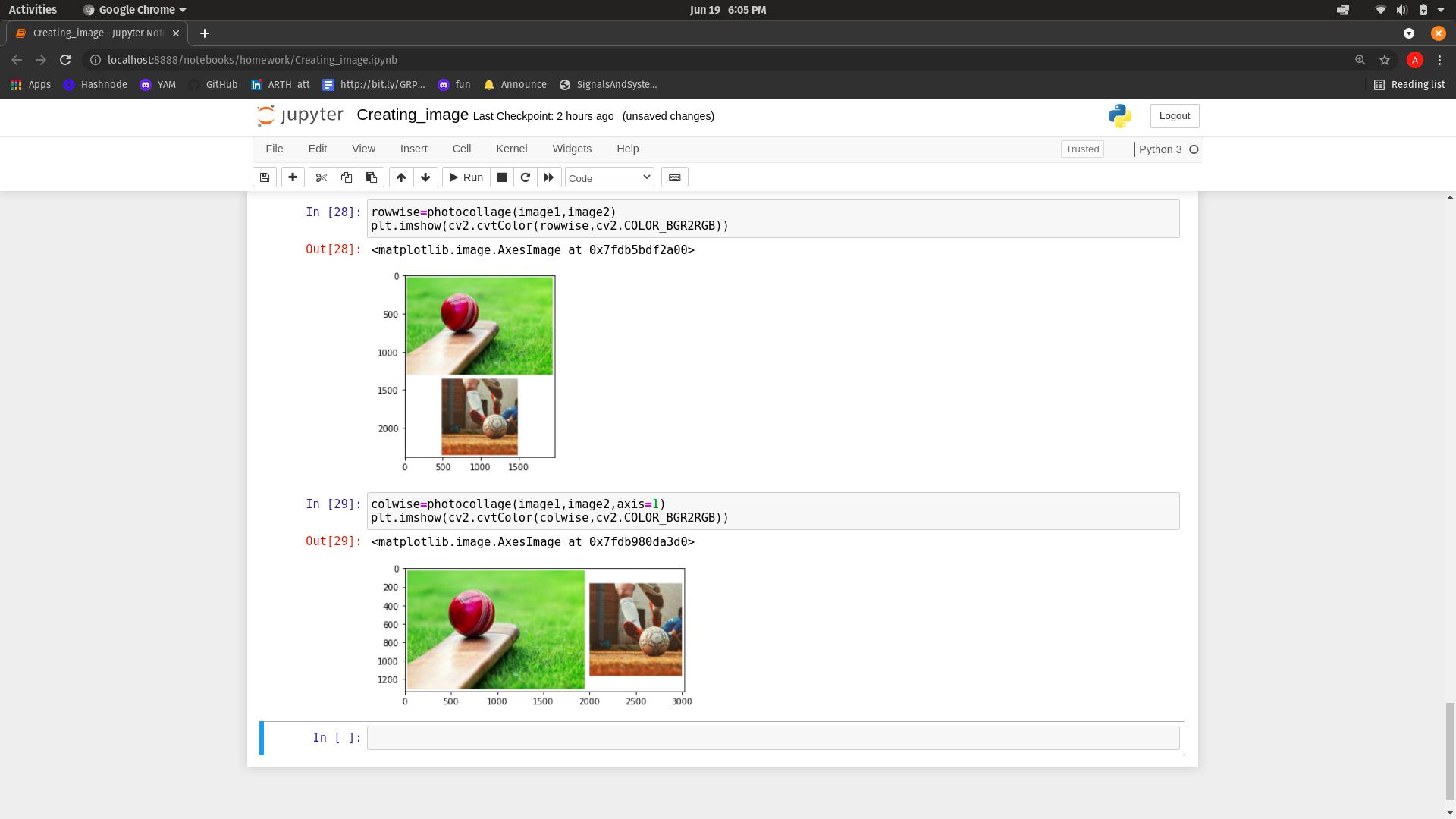
You can find the code for the same here